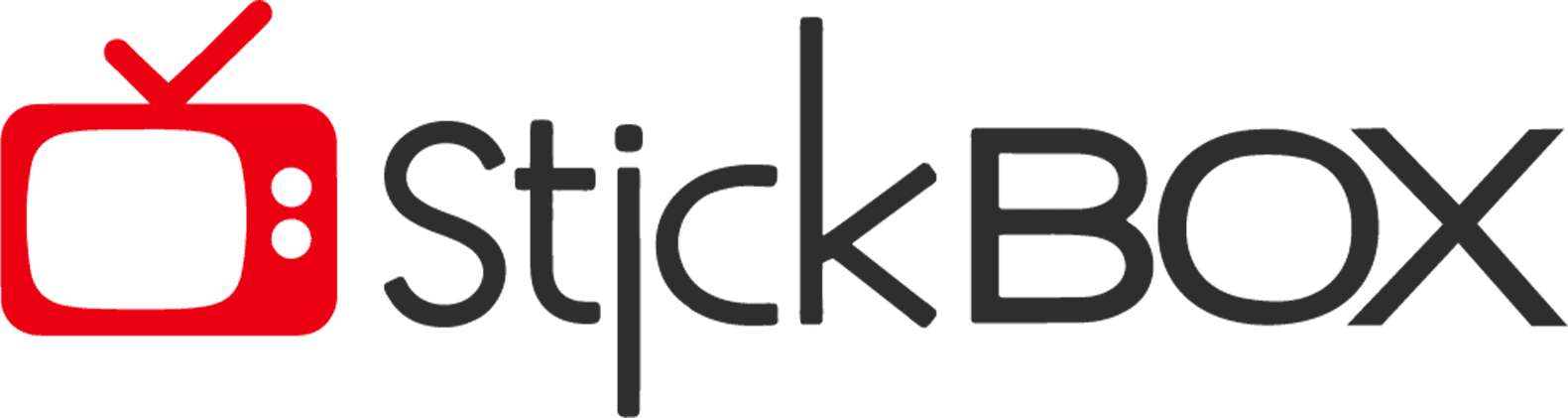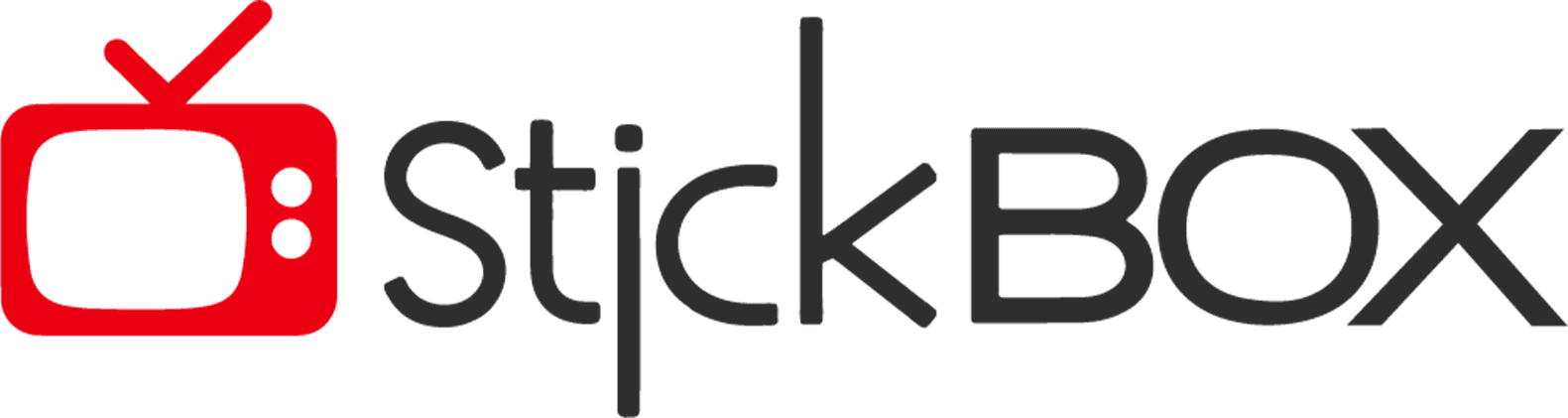The streaming market is overflowing with a large number of streaming devices. And finding the ideal one that matches your demands gets more and more challenging. What so ever, the Google Chromecast (HD) is a great streaming device that makes it simple to enjoy your favorite shows and movies. This small device adds convenience to your home TV entertainment. It doesn’t matter if you’re a computer expert or just a TV lover.
It offers a wide range of your favorite streaming programs and channels. A quick tap on the remote transmits an enthralling travel documentary from your smartphone to the TV screen, surprising you with how simple the process is. With the provided remote, you can use your voice command to operate the device. You can also search, change settings, and move around easily. This remote makes your TV more enjoyable, but it’s a bit more pricey.

Smart Features of Google Chromecast (HD)
The device is quite easy enough to use and sure does offer hell of a lot of great features. It can be cast without wires, listen to your voice commands. It also works smoothly with apps, plays music in different rooms, and has other cool features. Furthermore, it goes easy on your wallet so you don’t have to worry about the price. Here let us take a closer look at what it has to offer:
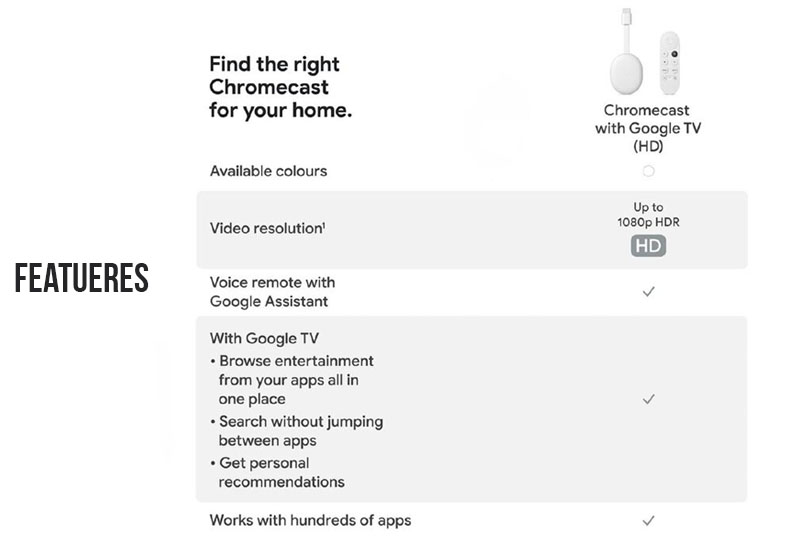
Wireless Casting
Chromecast allows you to cast your favorite content from your mobile device or computer to your TV without much effort. Whether it is a video, photo slideshow, or website, you can mirror it onto the big screen with a simple tap. This wireless casting eliminates the need for cumbersome cables and enables a seamless sharing experience.
Google Assistant Integration
The integration of Google Assistant brings hands-free control to your TV. You can search for certain shows or movies. You can also use it to adjust the volume, play or stop material, and even manage connected smart devices with voice commands. Natural language processing in Google Assistant makes interaction simple and convenient.
Ambient Mode
Chromecast’s Ambient Mode turns your TV into a dynamic digital picture frame when not actively streaming content. You can personalize it by displaying your photos, artwork, news headlines, weather updates, or even mesmerizing landscapes. It adds an artistic touch to your living space and provides valuable information at a glance.
Google Chromecast (HD): Seamless App Integration
It acts as a bridge between your mobile apps and your TV. Thus enabling you to access a wide range of streaming services. When you’re on your smartphone or tablet, you can tap the cast icon within supported apps to initiate streaming on your TV.

Multi-Room Audio
Transform your home into a synchronized audio zone with its multi-room audio feature. Cast music to multiple Chromecast devices in different rooms, creating an immersive and consistent listening experience. Whether hosting a gathering or moving around your house, your music follows you seamlessly.
Google Chromecast (HD): Guest Mode
Guest Mode is another great feature. Guest Mode makes it easy for your friends and family to cast content to your Chromecast. This can be done without having to connect to your Wi-Fi network. This can only mean you don’t have to share your Wi-Fi password with them, and they can start casting immediately.
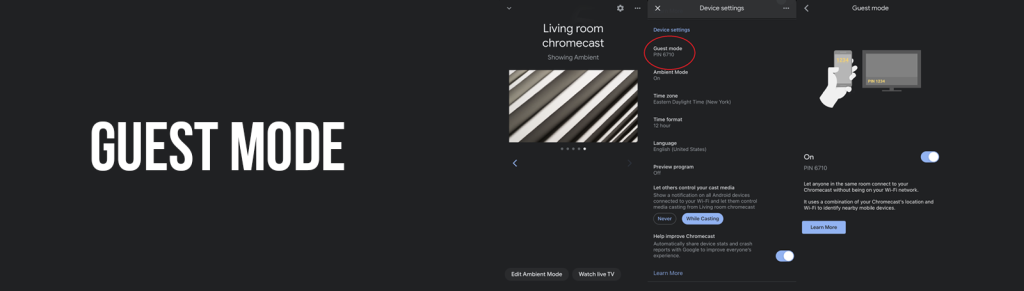
Cross-Platform Compatibility
As Chromecast works with both Android and iOS devices. And it is accessible to a wide range of consumers. You can readily connect and cast content to the TV using a smartphone, tablet, or PC. This increases its flexibility.
Updates and Improvements
Google often updates its software to make it work better and add new features. This means that you can always have the latest version of the software. With these updates, your device’s life increases and it somehow becomes more secure.
Google Chromecast (HD): Intuitive Remote Control
The Chromecast (HD) voice remote is designed to streamline your entertainment experience. It takes cues from Apple TV and Roku, featuring a gentle curve at the top and bottom. It is a combination of several voice control, navigation buttons, app shortcuts, and an intuitive layout making it a crucial control for navigating the Google TV interface and accessing your favorite content with no effort. Let us take a closer look at the voice remote capabilities and functions:
Button Layout and Design
The voice remote is elegantly made to sit comfortably in your hand. Its thoughtful layout and compact size make it comfortable to handle and use for extended periods. The remote features essential navigation buttons, including a circular d-pad at the top for easy menu browsing and selection. Below the d-pad, you’ll find buttons like Back, Home, and the Google Assistant button.
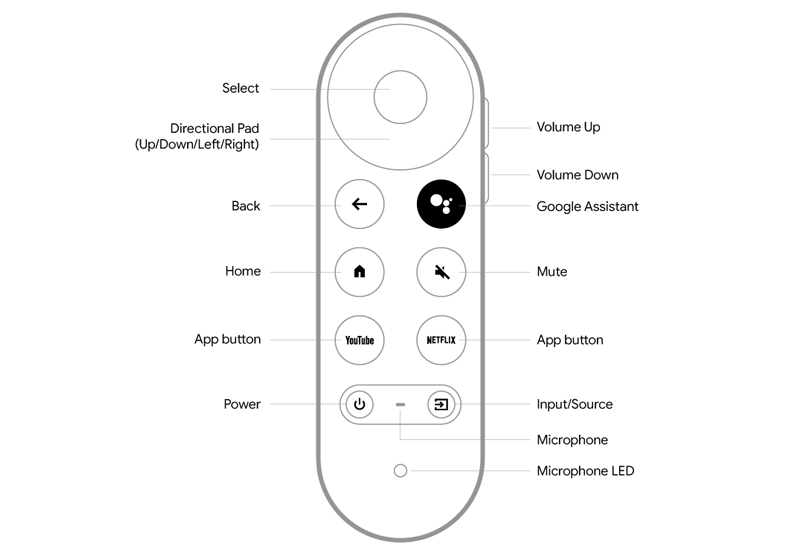
Voice Control
The built-in Google AI button is one of its amazing features. You your voice commands, you can search for content, change settings, and more. It’s a hands-free method to interact with your Chromecast and quickly locate what you’re looking for.
Quick Access Buttons
Along with streaming app shortcuts, the remote includes buttons to access specific content or functions quickly. These may include direct access to your watchlist, live TV, recommendations, and other personalized features.
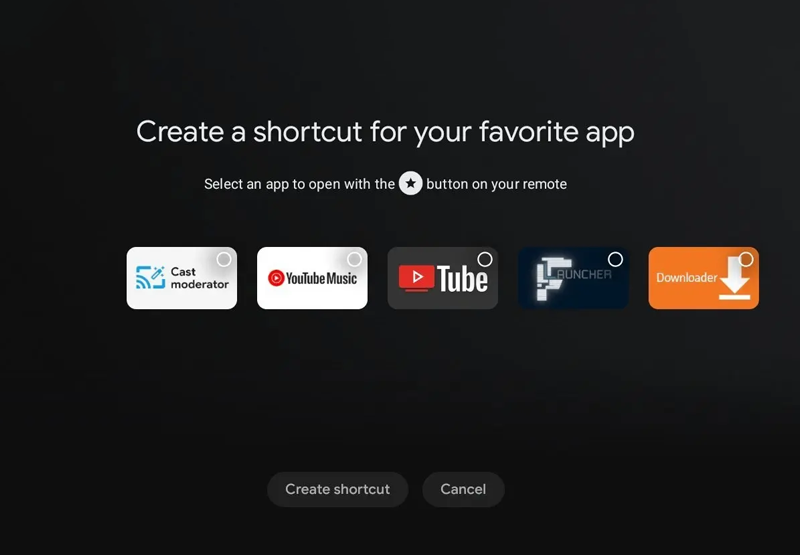
App Shortcuts
The remote offers dedicated shortcuts to popular streaming apps like YouTube, Netflix, and more. Moreover, located on the right side of the remote are dedicated volume control buttons, allowing you to adjust the audio level of your TV. The mute button lets you instantly silence the sound when needed.
Google Chromecast (HD): Interface
The user interface of this streamer HD is impressively swift to respond. Moving around the interface is generally smooth, and apps usually open within a matter of seconds. While there might be occasional minor hiccups or moments of slight sluggishness, this is a common experience across various streaming devices. It’s worth noting that loading content speed is influenced by your network connection, and fortunately, the Chromecast HD boasts the same reliable dual-band 802.11ac Wi-Fi as its 4K counterpart, ensuring seamless connectivity for streaming.
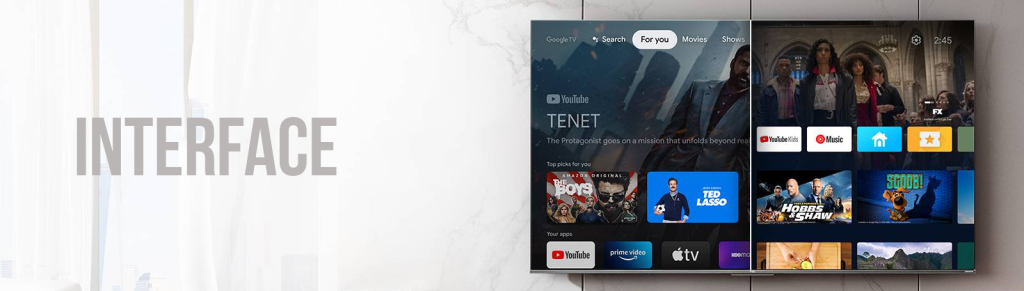
Improved Content Curation
The Movies sections have been changed into shortcuts under the For You tab, in a recent upgrade. In addition, the Family and Espanol tabs have been added to the roster, to fine-tune the content suggestions.
Personal Library & Live TV
The Live tab displays for YouTube TV users, displaying presently airing programming from the service. The Library Tab displays your Google content purchases, rentals, and DVR recordings from YouTube TV.
Subcategories and Interactive Features
Explore Top Picks for You, which proposes material based on your streaming history, Trends on Google, and recommended videos from your YouTube watching, all from the home page. Long-pressing a thumbnail reveals streaming platforms, trailers, watchlist choices, ratings, and other information.
Future Profiles and Multi-Account Flexibility
You may enjoy synchronized content by integrating numerous Google accounts while providing personalized recommendations for each viewer. Although individual user accounts are planned for next year, this function ensures individualized content recommendations.
See more: MyGica Android TV Box
What’s in the Google Chromecast (HD) Package?
The Google Chromecast with Google TV (HD) features a simple and compact device layout designed to seamlessly integrate with your entertainment setup. Here’s a list of components you will find in the package:
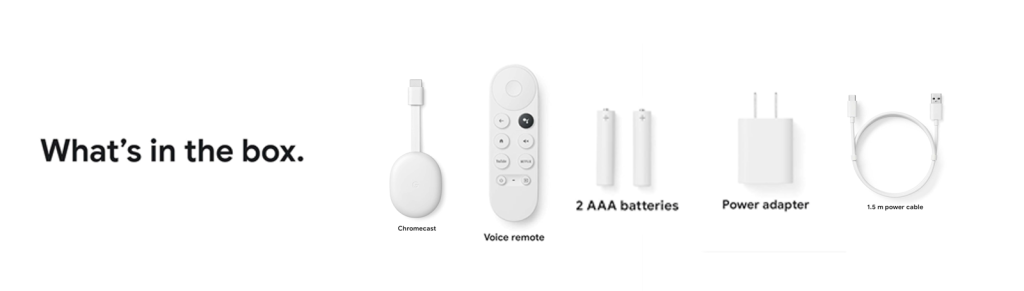
Google Chromecast (HD) Dongle
The central component of the device is the Chromecast dongle. This small device plugs into your TV’s HDMI port.
HDMI Connector
The streaming dongle features also comes with an HDMI cable.
USB Power Port
The other end of the device features a USB-C power port. This is where you plug in the power cord that comes with the device.
Power Cable
It comes with a USB power cable that connects to the USB-C power port on the dongle. The other end of the cable can be plugged into a power outlet using the included power adapter.
Google Chromecast (HD) Remote
The device comes with a remote control that you can use to control the Chromecast with the Google TV interface.
Batteries
The voice remote comes with two AAA batteries, which are included in the package.
Google Chromecast (HD) Manual
A quick start guide is included to provide you with step-by-step instructions for setting up Chromecast (HD).
Safety and Warranty Document
The Chromecast device package also contains important safety information and warranty details.
Google Chromecast (HD): Smart Home Compatibility
If you happen to have a Nest Hello video doorbell, a Nest Cam, or another compatible home security camera, you can simply ask Google Assistant to display the camera’s feed on your TV. While not all cameras on the list may be immediately compatible with the Chromecast TV HD, there’s nothing to worry about. you can always seek help from Chromecast Home.

This capability, similar to Amazon’s Fire TV devices, allows you to view camera feeds on your TV screen. However, cameras from Ring and Blink (both owned by Amazon) are not compatible with Chromecast HD. Furthermore, it enables you to use Google Assistant to operate various smart home devices. While it’s useful for basic control, Alexa’s Routines provide an automated home assistant experience.
Streaming Services with Google Chromecast (HD)
The Google Chromecast HD supports quite a number of streaming services. It gives its users a wholesome entertainment experience. Popular streaming sites such as YouTube, Netflix, Amazon Prime Video, Spotify, Disney Plus, Hulu, and others are easily accessible. The Chromecast HD got you covered whether you like movies, TV shows, music, or sports. Furthermore, the device’s compatibility with new streaming services is remarkable. It ensures that you may access a broad choice of content to suit your interests. The Chromecast HD, assures that you don’t miss out on your favorite entertainment solutions. Installing apps and services is a breeze – you can either directly install them on the device or use Google Play on your phone to remotely send new software to your Google TV.
Smart Specs of Google Chromecast (HD)
Let’s have a look at the smart specifications of the streaming device:
| Specifications | Details | |
|---|---|---|
| Output | HDMI, CEC (Consumer Electronics Control)-compatible | |
| Resolution Offered | Supports up to 1080p. | |
| Power Supply | A power supply of 5V, 1A power supply is required and included in the Chromecast box. | |
| Device Ports | HDMI plugs directly into the TV USB Connector | |
| Device Colors | White only | |
| Weight | It weighs 40 g (1.41 oz) | |
| Wireless Standards | 802.11 b/g/n/ac Wi-Fi (2.4 GHz/5 GHz) | |
| Wireless security | WEP WPA/WPA2 |
Google Chromecast (HD): Setup Procedure
Setting up this Google Streamer HD is a simple and guided process:
Compatibility of Google Chromecast (HD)
Chromecast compatibility may vary based on app updates, firmware upgrades, and regional availability. It’s a versatile tool that can enhance your entertainment experience by seamlessly bringing digital content to your TV screen, and its widespread compatibility ensures that users with various devices can enjoy its benefits. Here’s a detailed explanation of its compatibility with various devices and services:
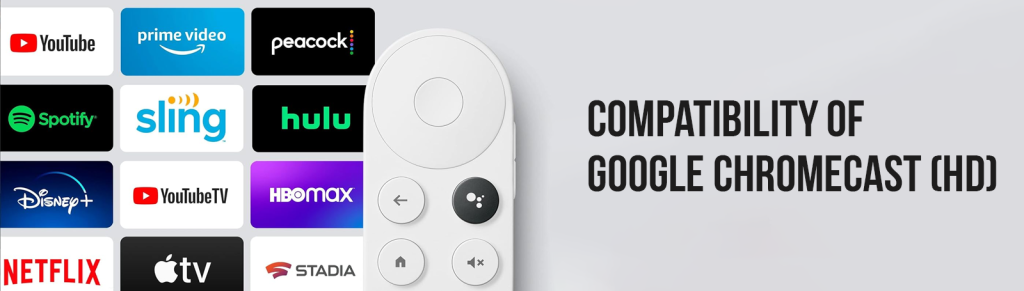
Computers
If you have a Windows PC or laptop, you can cast your computer’s screen or tab to your Chromecast using the Chrome browser. This is useful for sharing presentations, videos, or websites on your TV. Similar to Windows, you can cast your Mac’s screen or a specific tab using the Chrome browser.
Apps and Services
Chromecast 4K supports a wide range of popular streaming apps, enabling you to watch your favorite content on the big screen. These apps include YouTube, Netflix, Disney+, Hulu, Spotify, Amazon Prime Video, and more. Look for the cast icon within these apps to initiate casting.
Smart Home Ecosystem
Chromecast HD can integrate with your smart home ecosystem. If you have other Google-compatible smart devices, you can control them using your Chromecast device. For instance, you could use your TV to display live camera footage or adjust your smart thermostat settings.
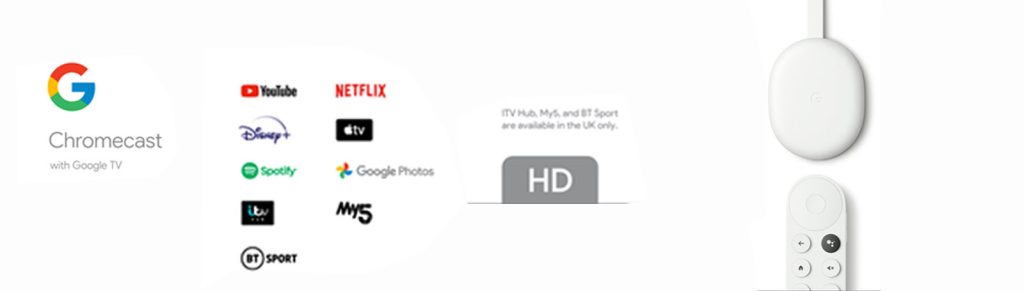
Smartphones and Tablets
The Google Chromecast HD is designed to work harmoniously with your smartphone and tablets allowing you to cast a wide range of content from your handheld device directly to your TV screen.
Audio Devices
Connect the Chromecast HD to your home audio systems and speakers to cast music and other audio content, allowing you to enjoy immersive sound quality and a personalized listening experience.
Wi-Fi Network
Chromecast relies on a stable Wi-Fi connection to function. Both your casting device and Chromecast must be connected to the same Wi-Fi network to enable seamless communication and casting.
Voice Assistants
You can use Google Assistant on your smartphone or compatible smart speaker to control Chromecast. For example, you can ask Google Assistant to play a specific show on Netflix or YouTube on your Chromecast-connected TV.
Google Chromecast (4K) vs. Google Chromecast (HD)
Google Chromecast 4K and HD are both popular streaming devices, but they differ in terms of their capabilities and features. Here’s a comparison between the two:
| Specifications | Google Chromecast (HD) | Google Chromecast (4K) |
|---|---|---|
| Resolution and Picture Quality | Supports up to 1080p Full HD resolution, offering good picture quality but not as high as 4K. | Supports up to 4K Ultra HD resolution, delivering sharper and more detailed visuals. |
| HDR Support | Does not support HDR, so it may not display the same level of color depth and contrast as the 4K model. | Offers support for High Dynamic Range (HDR) formats like HDR10 and Dolby Vision, enhancing color and contrast for a more immersive viewing experience. |
| Performance and Speed | May have slightly slower performance due to its older hardware. | Equipped with a faster processor, providing smoother streaming and quicker navigation through apps and menus. |
| Price | Typically, more budget-friendly, making it a suitable choice for those not requiring 4K streaming. | Generally priced higher due to its 4K and HDR capabilities. |
| Compatibility | work with a variety of devices, including smartphones, tablets, and computers, through casting. | work with a variety of devices, including smartphones, tablets, and computers, through casting. |
| Content Selection | Compatible with a wide selection of apps and services. | Chromecast 4K provides better compatibility with newer apps and services. |
| Sound | Offers standard audio formats without the enhanced capabilities of Dolby Atmos. | Supports advanced audio formats like Dolby Atmos, providing a more immersive sound experience. |
Summarizing it, the Chromecast 4K offers higher resolution, HDR support, better performance, and enhanced audio quality compared to the Chromecast HD. Whereas, if you’re on a budget and mainly interested in streaming content in 1080p, the Chromecast HD remains a solid and cost-effective option.
Advantages and Drawbacks of Google Chromecast (HD)
It’s important to consider your preferences and priorities when evaluating the pros and cons of Google Chromecast, as it offers a unique streaming experience that may suit some users better than others.
| Advantages | Drawbacks |
|---|---|
| It is an affordable streaming solution, accessible to a wide range of users. | Chromecast relies heavily on a mobile control device, which might be less convenient for some users. |
| It can be controlled directly from your smartphone, tablet, or computer, offering seamless control. | Dependent on stable Wi-Fi connectivity for smooth streaming, poor network can lead to buffering or interruptions. |
| It is simple and intuitive, allowing you to quickly start streaming content from your device to the TV. | With no built-in storage, users have to purchase external memory. |
| Casting offers flexibility, letting you use your device while streaming on TV. | |
| It supports a diverse range of streaming services, apps, and platforms. |
Google Chromecast (HD): Conclusion
In this thorough assessment, we have tried to uncover every bit and byte of this streamer. The Chromecast with Google TV HD is an amazing media streaming device to make your old and ordinary TV better. It only costs you $30. But it offers all the cool features of Google TV, like Google Assistant. It’s even better than the Amazon Fire TV Stick Lite, which costs the same but doesn’t control your TV’s volume. There are many features that this streamer offers and others not. If you like Amazon stuff, the Fire TV Stick is also good for 1080p TVs.
The Chromecast is a smarter choice, and it’s $10 cheaper. And if you ask my opinion, it is definitely the best option. While it may not compete with high-end streaming devices such as the Nvidia Shield TV or Apple TV 4K, the Chromecast with Google TV provides excellent value for money, making it an appealing and affordable option for streaming devotees.
Google Chromecast (HD): (FAQs)
Here are frequently asked questions (FAQs) about the Google Chromecast (HD):