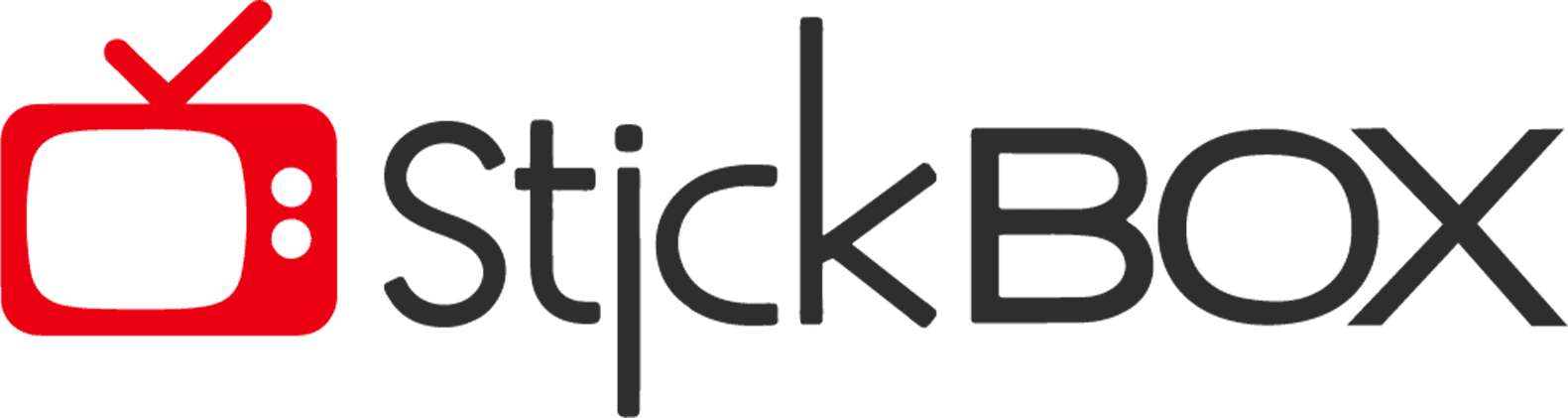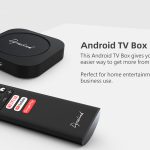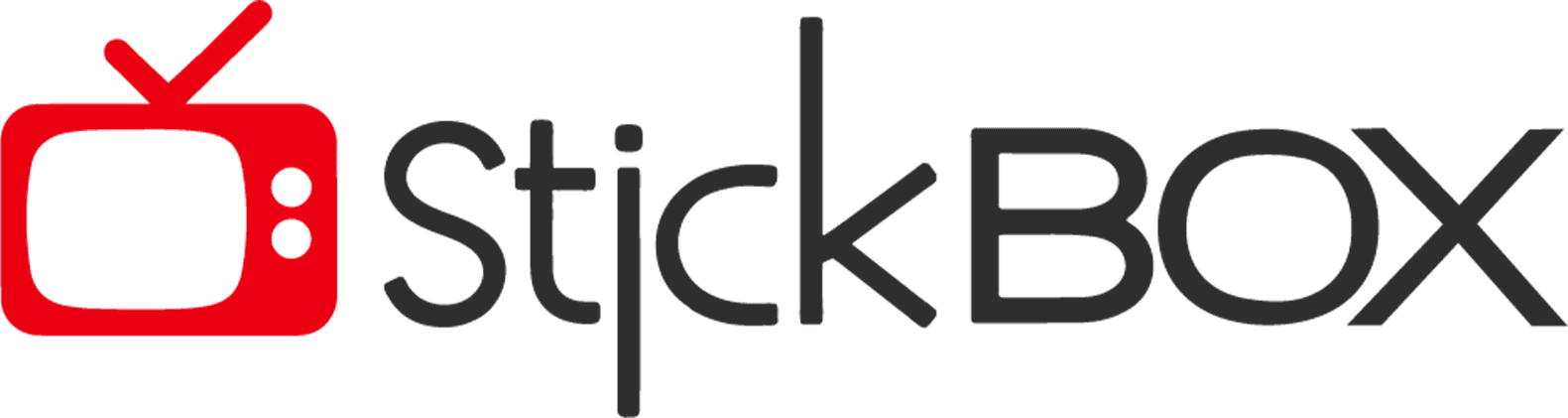In a saturated market of streaming devices at various price ranges, what sets the Google Chromecast with Google TV (4K) apart? While many streaming options come at a lower cost, the decision hinges on your desire for top-notch quality. From Fire TV devices to Roku sticks, affordable solutions abound for seamless streaming of the latest content. Even premium features like Dolby Vision are becoming accessible on budget-friendly devices. However, if you’re seeking an electrifying experience from your TV companion, the Google Chromecast 4K stands as a compelling choice.
Explore a curated collection of movies, TV series, and streaming services, all seamlessly integrated into a single, user-friendly platform. Voice control through the included remote, powered by Google Assistant, enhances your experience by allowing you to search for content, alter settings, and navigate without interruption. While providing enhanced specs, it assures an investment in a satisfying home entertainment experience, even if it entails a slightly higher price point.

Smart Features of Google Chromecast (4K)
Chromecast 4K brings together various smart features that make it easy to use. Let’s preview its smart features:

Google Chromecast (4K) Interface
It is powered by the Google TV interface and it combines streaming media from several streaming providers. Consider exploring a diverse selection of episodes, movies, and even YouTube videos, at a single point, all personalized to your tastes. The interface makes suggestions based on your viewing history and interests.
4K Resolution and HDR Formats
4K resolution has four times as many pixels as Full HD. That is why, the picture is sharper and more detailed. HDR technology makes the contrast and colors way better. Due to this, the picture looks more realistic. Chromecast supports 4K and HDR formats like Dolby Vision, so your favorite videos look amazing and feel like you’re right there.

Personalization and Recommendations
Over time, the Chromecast learns watching habits and builds a personalized profile. This results in curated content recommendations that are relevant to your interests. If you favor a certain genre or star, the Chromecast will likely offer comparable content, making your entertainment selections more suited to your preferences.
Capabilities for Casting
Casting allows you to broadcast multimedia from your smartphone, tablet, or computer to your TV in real-time. Casting makes it simple to share and enjoy content from your devices on a larger display, whether it’s a picture album, a video you made, or an app you want to use on a larger screen.
Seamless Integration
The Chromecast with Google TV integrates with popular streaming services, bringing together a variety of content sources into one cohesive platform. You can access all of the famous streaming channels. This ensures you never miss out on your favorite shows and movies.
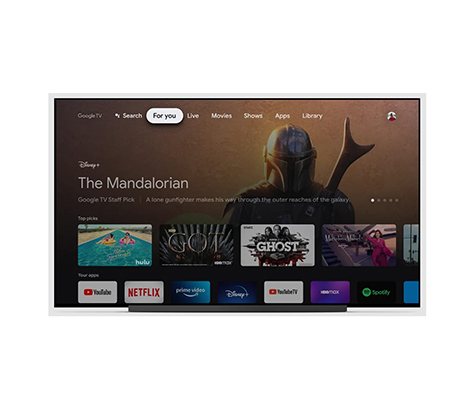
Google Assistant’s Voice Control
Google Assistant is your virtual assistant who reacts to voice commands. It’s like talking to your television. You may use your voice to search for certain shows, genres, or actors, and the gadget will return results instantly. Aside from entertainment, voice control allows you to do a lot of things. Like, ask questions, set reminders, control smart home devices, and do other things without lifting a finger.
Google Chromecast (4K): Device Layout
This streaming device 4K is a plug-and-play dongle that seamlessly connects to your TV’s HDMI port, accompanied by a handy remote.
Sleek Dongle Design with Convenient Ports
The dongle’s oval shape fits comfortably in your hand, sporting an appealing design reminiscent of a skipping stone. One end features an HDMI output, while the other houses a USB-C port. Included is a USB cable and plug, providing the additional power needed beyond what your TV’s HDMI port can deliver.

Intuitive Remote Control
The remote takes cues from both Apple TV and Roku, featuring a gentle curve at the top and bottom. Its fitting layout boasts a circular d-pad at the top, followed by essential buttons such as Back, Google Assistant, Home, YouTube, Netflix, Power, and Input. For volume control, two buttons are conveniently positioned on the right side.
Variety of Stylish Color Options
Choose the device color that matches your style. Opt for the Sky version with its grayish-blue dongle and gray remote, complete with a light green Google Assistant button. Alternatively, the Snow model offers a sleek white dongle and remote (black Assistant button), while the Sunrise variant exudes vibrance with a pink dongle and remote.

Enhanced Connectivity and Comparison
Just like the Amazon Fire TV Stick 4K, you can connect the Chromecast to Ethernet using a power/Ethernet adapter. If you’re keen on understanding how the Chromecast fares against the Fire TV Stick 4K, explore our in-depth Chromecast with Google TV vs Fire TV Stick 4K analysis.
Google Chromecast (4K): Interface
The Google TV interface might not be groundbreaking, but it gets the job done – and it’s getting even better with recent improvements. The top section boasts tabs like For You, Apps, and Library, each leading you to a relevant array of content thumbnails.
Enhanced Content Curation
In a recent update, the Movies and Shows tabs have transformed into shortcuts under the For You tab, neatly aligned with your ongoing viewing experiences. Additionally, the Family and Español tabs join the lineup, aiming to fine-tune content recommendations.
Curated Sub-Categories
On the home page, dive into Top Picks for You, which suggests personalized content Trending on Google, and Recommended Videos from your YouTube watching. A long press on a thumbnail unveils streaming platforms, trailers, watchlist options, ratings, and more.
Tailored Live TV and Personal Library
For YouTube TV subscribers, the Live tab appears, showcasing currently airing shows from the service. The Library Tab displays your Google content purchases, rentals, and YouTube TV DVR recordings.
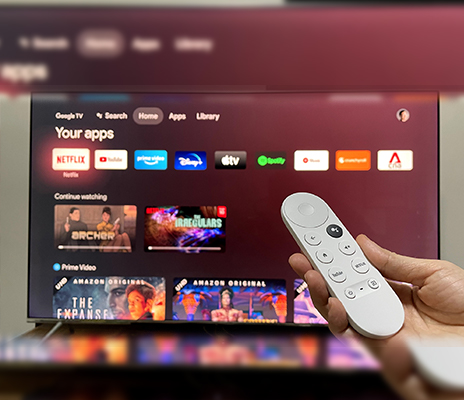
Multi-Account Flexibility
Enjoy content harmony by adding multiple Google accounts, ensuring tailored recommendations for each viewer. Although individual user profiles are set to arrive next year.
Ongoing Improvements and Flaws
While the Chromecast with Google TV experience continuously evolves, it’s not without its quirks. One notable concern is the Currently Watchlist’s occasional bugginess, an aspect the developers are working to refine.
What’s in the Google Chromecast (4K) Package?
The package has absolutely everything you need to set you device straight. Here’s what you’ll find in the Chromecast box and what each item does:

Google Chromecast (4K) Device
The main streaming device itself is a compact media streaming dongle that connects to your TV’s HDMI port.
Power Adapter
The power adapter plugs into a power outlet and provides the necessary energy for the Chromecast to function.
Power Cable
The power cable is used to connect the streamer to the power adapter. One end of the cable plugs into the Chromecast, and the other end connects to the power adapter.
Google Chromecast (4K) Remote
The voice remote is a handheld device with buttons for navigation and control. It allows you to interact with the streaming device.
2 AAA Batteries
These batteries are required to power the voice remote. They need to be inserted into the remote before it can be used.
Quick Start Guide
The quick start guide provides simple instructions for setting up your streaming device. It helps you get started with the initial setup process.
See More: XS97 Android TV Stick
Google Chromecast (4K): Smart Home Compatibility
If you happen to have a Nest Hello video doorbell, a Nest Cam, or another compatible home security camera, you can simply ask Google Assistant to display the camera’s feed on your TV. While not all cameras on the list may be immediately compatible with the Chromecast TV 4K, I successfully streamed the Wyze Cam feed to my TV.
Similar to Amazon’s Fire TV devices, this functionality lets you access camera feeds on your TV screen. However, it’s worth noting that cameras from Ring and Blink (both Amazon-owned) aren’t compatible with Chromecast 4K.

Moreover, it allows you to utilize Google Assistant to manage various smart home devices like lights and thermostats. While it’s handy for basic control, it’s worth mentioning that Alexa’s Routines offer a more robust smart home assistant experience.
Streaming Services with Google Chromecast (4K)
It offers a diverse range of streaming services, ensuring you’ll have no shortage of options. It includes popular platforms like YouTube, YouTube TV, Netflix, Amazon Prime Video, Spotify, Disney Plus, Hulu, ESPN, Sling, HBO Max, CBS All Access, Starz, Peacock, Peloton, Tubi, and PBS, among others.
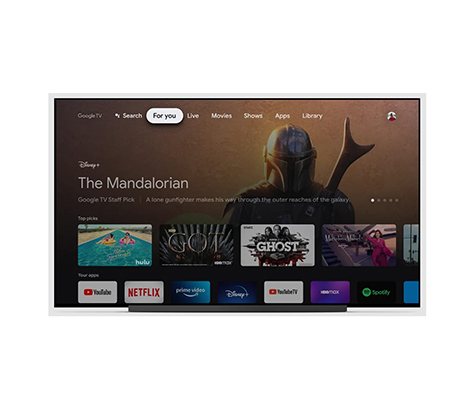
But that’s not all – the Chromecast 4K has expanded its lineup even further. It has integrated the Apple TV app and forged a partnership with Tubi, Plex, and Haystack News, introducing over 800 free channels to the revamped Google TV Live tab. Accessible by clicking the Live tab on the top menu bar, this tab offers a TV guide feature on the left rail, enabling easy browsing by genre, showcasing trending shows, and quick access to your favorite channels.
Installing apps and services is a breeze – you can either directly install them on the device or use Google Play on your phone to remotely send new software to your Google TV. With impressive streaming capabilities, the device supports resolutions up to 4K at 60 fps and boasts HDR support, including HDR10, HDR10+, and the recent addition of Dolby Vision. For audio enthusiasts, it offers compatibility with Dolby Digital, Dolby Digital+, and Dolby Atmos for a captivating sound experience.
Specifications of Google Chromecast (4K)
Here are remarkable specifications of Chromecast 4K specifically curated for your convenience:
| Specifications | Details |
|---|---|
| Output | HDMI2.0 with ALLM feature for gaming |
| Input | 110-240V AC 50/60Hz |
| Power Supply | 5 Volt DC, 1.5 amp A power supply is needed and included in the package. A separate Ethernet power supply is sold separately on Google Store. |
| Dimensions | Streaming Device: 6.4 x 2.4 x 0.5 in (162 mm x 61 mm x 12.5 in), without cables or any accessories. Power Connector: 1.5 m (59.05 in) |
| Resolution Offered | Supports visuals up to 4K UHD and High Dynamic Range (HDR) for amazing picture quality of up to 60 fps A 4K Ultra HD TV, 4K content, and a high-speed internet connection are required to experience 4K Ultra HD and HDR images. If 4K is not available, your content will still be tailored for the highest resolution of your TV. |
| Video & audio support | Dolby Vision, VP9, and HLG decode HDR10 and HDR10+ wide color space Dolby audio pass-through mode |
| Device Ports | HDMI plugs directly into the TV USB-C for power and data Ethernet port on the Ethernet power adapter (sold separately) |
| Device Colors | Snow Sunrise Sky |
| Weight | 56.7 g (2 oz) |
| Wireless Standards | 802.11ac Wi-Fi (2.4 GHz/5 GHz) Bluetooth 4.2 |
| Wireless security | WPA2 |
Google Chromecast (4K): Setup Procedure
Setting up the Google Chromecast 4K is a simple and guided process:
Google Chromecast (4K): Compatibility
Chromecast compatibility may vary based on app updates, firmware upgrades, and regional availability. It’s a versatile tool that can enhance your entertainment experience by seamlessly bringing digital content to your TV screen, and its widespread compatibility ensures that users with various devices can enjoy its benefits. Here’s a detailed explanation of its compatibility with various devices and services:
Smartphones and Tablets
With Android devices running Android 6.0 or higher, you can use the Google Home app to set up and control your Chromecast. Many popular apps support casting, allowing you to stream content directly to your TV.
For Apple users, Chromecast 4K is compatible with iOS devices such as iPhones, iPads, and iPod touch. You can use compatible apps to cast content from your iOS device to your TV.
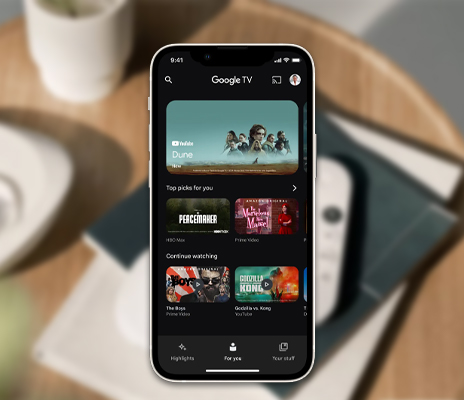

Computers
If you have a Windows PC or laptop, you can cast your computer’s screen or tab to your Chromecast using the Chrome browser. This is useful for sharing presentations, videos, or websites on your TV.
Similar to Windows, you can cast your Mac’s screen or a specific tab using the Chrome browser. This feature is handy for sharing visuals from your Mac with a larger audience.
Apps and Services
Chromecast 4K supports a wide range of popular streaming apps, enabling you to watch your favorite content on the big screen. These apps include YouTube, Netflix, Disney+, Hulu, Spotify, Amazon Prime Video, and more. Look for the cast icon within these apps to initiate casting.
Smart Home Ecosystem
Chromecast 4K can integrate with your smart home ecosystem. If you have other Google-compatible smart devices, you can control them using your Chromecast. For instance, you could use your TV to display security camera footage or adjust your smart thermostat settings.
Voice Assistants
You can use Google Assistant on your smartphone or compatible smart speaker to control Chromecast. For example, you can ask Google Assistant to play a specific show on Netflix or YouTube on your Chromecast-connected TV.

Wi-Fi Network
Chromecast relies on a stable Wi-Fi connection to function. Both your casting device and Chromecast must be connected to the same Wi-Fi network to enable seamless communication and casting.
Audio Devices
While it is commonly associated with video streaming, some models, such as the Chromecast Audio (though discontinued), allow you to cast audio content to compatible speakers and audio systems.
Google Chromecast (4K) vs. Google Chromecast (HD)
Google Chromecast 4K and HD are both popular streaming devices, but they differ in terms of their capabilities and features. Here’s a comparison between the two:
| Specifications | Google Chromecast (HD) | Google Chromecast (4K) |
|---|---|---|
| Resolution and Picture Quality | Supports up to 1080p Full HD resolution, offering good picture quality but not as high as 4K. | Supports up to 4K Ultra HD resolution, delivering sharper and more detailed visuals. |
| HDR Support | Does not support HDR, so it may not display the same level of color depth and contrast as the 4K model. | Offers support for High Dynamic Range (HDR) formats like HDR10 and Dolby Vision, enhancing color and contrast for a more immersive viewing experience. |
| Performance and Speed | May have slightly slower performance due to its older hardware. | Equipped with a faster processor, providing smoother streaming and quicker navigation through apps and menus. |
| Price | Typically more budget-friendly, making it a suitable choice for those not requiring 4K streaming. | Generally priced higher due to its 4K and HDR capabilities. |
| Compatibility | work with a variety of devices, including smartphones, tablets, and computers, through casting. | work with a variety of devices, including smartphones, tablets, and computers, through casting. |
| Content Selection | Compatible with a wide selection of apps and services. | Chromecast 4K provides better compatibility with newer apps and services. |
| Sound | Offers standard audio formats without the enhanced capabilities of Dolby Atmos. | Supports advanced audio formats like Dolby Atmos, providing a more immersive sound experience. |
Summarizing it, the Chromecast 4K offers higher resolution, HDR support, better performance, and enhanced audio quality compared to the Chromecast HD. If you’re looking for a more immersive and high-quality streaming experience, especially on 4K TVs, the Chromecast 4K would be the preferred choice.

Advantages and Drawbacks of Google Chromecast (4K)
It’s important to consider your preferences and priorities when evaluating the pros and cons of Google Chromecast, as it offers a unique streaming experience that may suit some users better than others.
| Advantages | Drawbacks |
|---|---|
| It is a cost-effective streaming solution, making it accessible to a wide range of users. | Chromecast relies heavily on a mobile control device. |
| Chromecast can be controlled directly from your smartphone, tablet, or computer. | Stable Wi-Fi connectivity is crucial for smooth streaming, and poor network conditions can lead to buffering or interruptions. |
| It is simple and intuitive, allowing you to quickly start streaming content from your device to the TV. | It lacks a dedicated on-screen interface. |
| Casting offers flexibility, letting you use your device while streaming on TV. | |
| Supports diverse streaming services, ensuring access to favorites. |
Conclusion
(FAQs) about the Google Chromecast (4K)
Here are frequently asked questions (FAQs) about the Google Chromecast (4K):